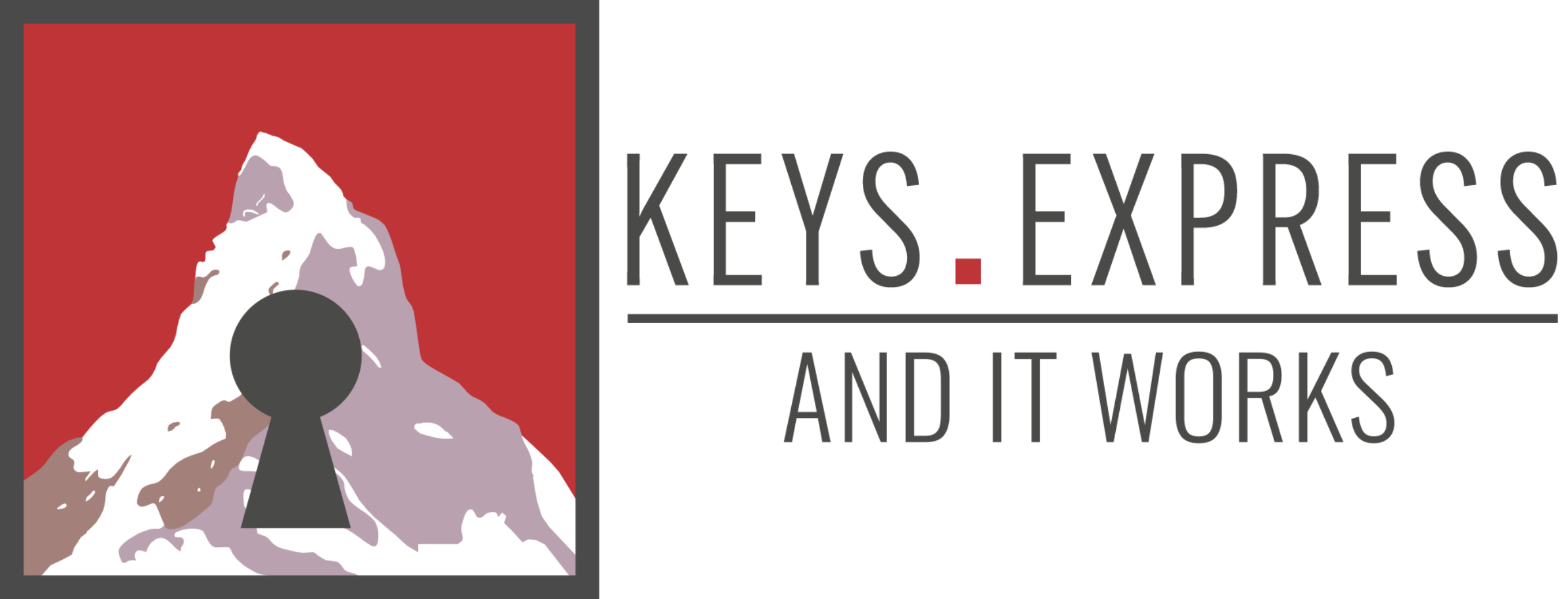Hello Guest! Welcome to Keys.Express
Change Windows 10 username
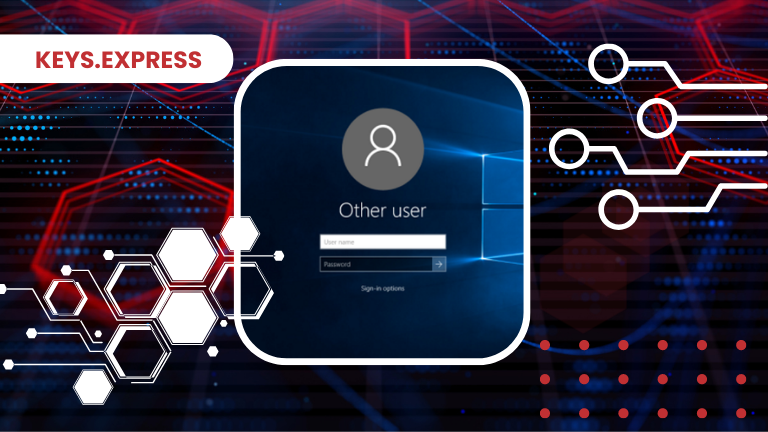
Change Windows 10 username and rename your Microsoft account
Did you enter the wrong login name when installing Windows 10? Or you just don't like your current account name anymore? Fortunately, you don't have to create a new user or reset your operating system. You can change your username in Windows 10 in just a few minutes.
There are two proven methods that we will show you, in accordance to your account type.
Windows 10: Do you have a Microsoft account or a local account?
You must create an administrator account before starting Windows 10 for the first time when setting up your operating system. Normally you would use the data of your Microsoft account, which is the same you use for Skype or Office 2019. At this step, click "Continue without a Microsoft account" or "Offline account" to create a local account. Windows uses your Microsoft account if you haven't made a choice.
Is your PC connected to the Internet during installation? Since the beginning of 2020, you no longer have to decide. Microsoft accounts are becoming mandatory and local accounts are becoming fewer and fewer. For example, this affects how you change your username.
How do you change your name on a local account?
- Open Windows 10 Control Panel.
- Under User Accounts, click Change Account Type.
- Select the user to change.
- Navigate to the Change Account Name tab.
- Enter the new local account name in the text window.
- Confirm the change via Change name.
That's the short version. If you have successfully completed all steps, you can then log out and log in with the new access data the next time you restart. You have successfully changed your username.
The easiest way to find the Windows Control Panel is to use the search function. You can also access this via the shortcut Windows logo key + S or in the settings (Windows logo key + I).
How can you change your Microsoft account?
To change your Microsoft account username, visit the company's website. You can do it through this site Account.Microsoft.com. To be on the safe side, you can also reach the page directly via your operating system.
Settings (see above) will take you to Accounts. From there, under your username, click Manage my Microsoft account.
After the Microsoft page has opened, first log in with your old data. To do this, simply click on the corresponding button at the top right and enter your Microsoft name and password.
You should only click the Keep me logged in field if it is a private PC that only known people have access to. To change your username, click the Your Information tab on your account home page.
Enter a new first and last name here and then click on save.
The changes will take effect after a few minutes.
Changing your username affects all Microsoft products. This includes logging into your operating system as well as, for example, the information in your email services or author data in Office 2021 Standard.
From now on, your correct name will be used in all areas.