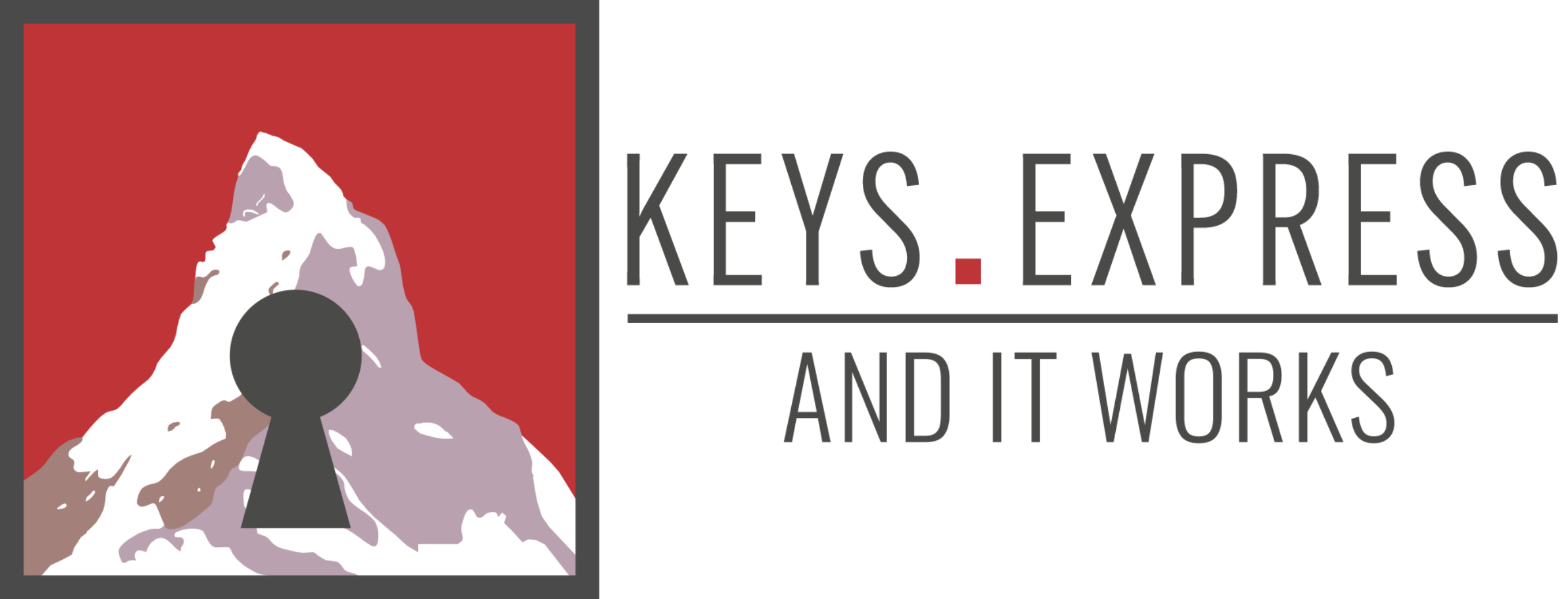Hello Guest! Welcome to Keys.Express
9 methods to make your PC faster

9 ways to clean up your PC and make Windows faster
Even the most modern Windows 10 PCs will slow down over time if you do not perform regular maintenance. You may get various error messages in all areas of your operating system.
Here we have the best tips for cleaning up your PC and making Windows 10 faster. To do this, we use the on-board tools that are already included in Windows 10, so you don't need any additional software.
To start with, cleaning and removing dust from the hardware is very beneficial for the operating temperature of your PC. Once you’ve thoroughly cleaned the hardware, start your PC using these steps:


You should perform these 9 methods regularly:
1. Essential system cleaning: Detect and remove malware.
The daily downloads should be monitored by a functioning antivirus program. There are major providers such as G Data, Kaspersky or Norton that provide sufficient protection for your system. If different providers run in parallel on your PC, they will hinder each other and slow down your system. When cleaning up, decide which software to use. It can also be helpful to deactivate Windows Defender to free up more resources and make Windows faster.
It is then important to run a comprehensive system check with the antivirus program you have chosen. If you have a correspondingly good program (could also be a free version), you will normally receive an overview of the detected problem cases. Most brands offer you the option of removing the dangerous software. Segurazo, for example, disguise itself as a helpful file, but eat up a lot of reserves as a useless collection.
2. Basic system clean-up: Empty Windows 10 Cache
Your operating system works with temporary storage, the so-called cache. In order to be able to access certain temporary files without delay, they are stored in an archive. These files are not automatically deleted and thus a lot of information accumulates that may no longer be needed.
Therefore, it is advantageous to delete this cache of Windows 10 every now and then. You can use Microsoft's Disk Cleanup to do this:
How can I remove data junk for free?
- Type Disk Cleanup in the Windows 10 search (Windows logo key + S).
- Start with the C drive if your PC has several drives.
- You will be shown an overview of the files to be deleted, which you can then select. Important are the recycle bin and the temporary internet files.
- Once you confirm your selection with OK, the selected files will be deleted.
3. Additional system clean-up: Delete unnecessary programs
All installed programs or apps consume memory. Some of the programs you once installed are not used at all anymore. Especially free software solutions belong to this group. If you want Windows to become faster, delete programs that are not used.
The pre-installed apps of Windows 10 can be a good start. Or you can go through the list and uninstall unused programs directly.
How to uninstall the programs in Windows 10?
- Via the gear icon in the start menu or Windows logo key + I you can open the settings.
- Click on Apps
- In the Apps & Features section, you will see a list of all installed programs. Uninstall the applications that you have not opened for a long time.
- Follow the instructions of the respective wizards.


4. Clean up PC: Defragment HDD under Windows 10
If you still use an HDD in contrast to the SSD hard drives, you should defragment them regularly. If you use several storage media in parallel, Windows 10 is often not displayed correctly. If you use a hard disk for a longer period of time, larger data blocks are read out, which can then get mixed up.
The contents are set back to the beginning by defragmentation and then the elements are rearranged. This helps to tidy up the PC.
For Windows, proceed as follows:
How can I clean up the hard disk?
- Double-click on any folder to open the Windows Explorer.
- Devices and drives can be reached by the overview This PC at the left side.
- Right-click on the hard disk you want to defragment.
- Open the Tools tab via Properties and click the Optimize button under the Optimize and defragment drive item.
- Start optimizing by confirming your selection.
5. Deactivate Autostart programs
When you restart your computer, various applications start up in the background at the same time as your operating system. This costs valuable seconds right at the beginning and since the programs continue to run in the background, they devour resources during normal use. If you need the software stored in the autostart, this makes sense. Otherwise, you can start here if you want to clean up your PC and make it faster.
Windows 10 provides you with a practical overview compared to some of the predecessor versions:
How can I change programs in the Autostart?
- You can access the Microsoft Task Manager by pressing Ctrl + Shift + Esc.
- You will find the Autostart tab in the menu bar. You may need to select More Details beforehand.
- Disable entries in the list of programs. A look at the startup effects can help you with your decision.
- At the next restart the changes should be valid.
6. Close apps in the background
The functionality of your apps is improved by further developments of important program features. Thus, information is continuously exchanged in the background to keep you up to date. For example, notifications from your email client reach you constantly. If you have activated it, specific applications like the voice assistant Cortana are also part of it.
Windows' performance is significantly slowed down by the mass of background programs. Therefore, cleaning up the PC includes closing unnecessary apps.
How can I stop apps running in the background?
- You start in the settings of your operating system (gear icon in the start menu or Windows logo key + I)
- Via Privacy, you then select the Background Apps section on the left-hand side.
- You switch the corresponding slider from On to Off to disable the background programs.
- You can also specify at the very beginning for all applications whether you want to allow apps to run in the background. However, be careful with this option.
7. Switch off virtual RAM
At critical moments, Windows 10's virtual RAM supplements your PC's RAM. This happens, for example, when there is an imminent overload of the memory units due to too much data or when you open oversized files.
By shrinking photos, for example, you can get around this problem. By switching to the virtual partition, the system also needs capacities that are missing elsewhere. If your (primary) hard disk is an SSD, you can safely ignore this method. In this case, the virtual memory has no influence on whether Windows is faster or slower.
The virtual memory in Windows 10 is activated in the default settings. You can change this by following the steps below:
Where can I find the virtual memory of Windows 10?
- First, display the Advanced System Settings. Tip to do this in the Start menu or via the Windows search function (Windows logo key + S) enter System Settings.
- The Advanced tab should already be displayed, where you click on Settings under the Performance item.
- There is the Advanced tab again. The Virtual Memory section gives you the option to Change the swap file.
- Remove the check mark from Automatically manage file size for all drives.
- You can now click on No swap file. Confirm with Set and OK, in this as in all previous Windows.
- Now restart the PC.
8. Disable visual effects
Compared to the predecessor Windows 8.1, you can see subtle graphical adjustments on the screenshots of the Windows 10 settings. The elements stand out from the background with a shadow and the edges of the windows are more clearly defined. Furthermore, the apps and menus have been enhanced with numerous animations. Performance is affected by these new visual effects, albeit only slightly. You can do without a few graphical gimmicks to make your Windows faster.
By turning off visual effects, the displays get closer to the classic design. This way, you can clean up your PC in just a few steps.
Disable Windows 10 visual effects
- You can customize the appearance and performance of Windows by searching for Appearance via Start menu or by using Windows logo key + S.
- The Visual Effects tab should already be selected there.
- Most of the visual effects will be disabled by checking the optimal performance setting.
- By changing the checkmarks in the list, you can also configure the display modes manually.
- The changes are applied by pressing OK.
9. Speed up Windows 10 through free software
So far, we have focused on the tools available in Windows 10 to avoid having to install additional applications. Some free programs that you can find online are useful while others do not live up to expectations.
One exception here is Avast's free CCleaner. The optimization software is user-friendly and thus recommended even for beginners. After the installation, open CCleaner. Take a closer look at the simple as well as advanced cleanup if you want to clean up your PC. There is also the Health Check since the last update, which scans your system automatically.