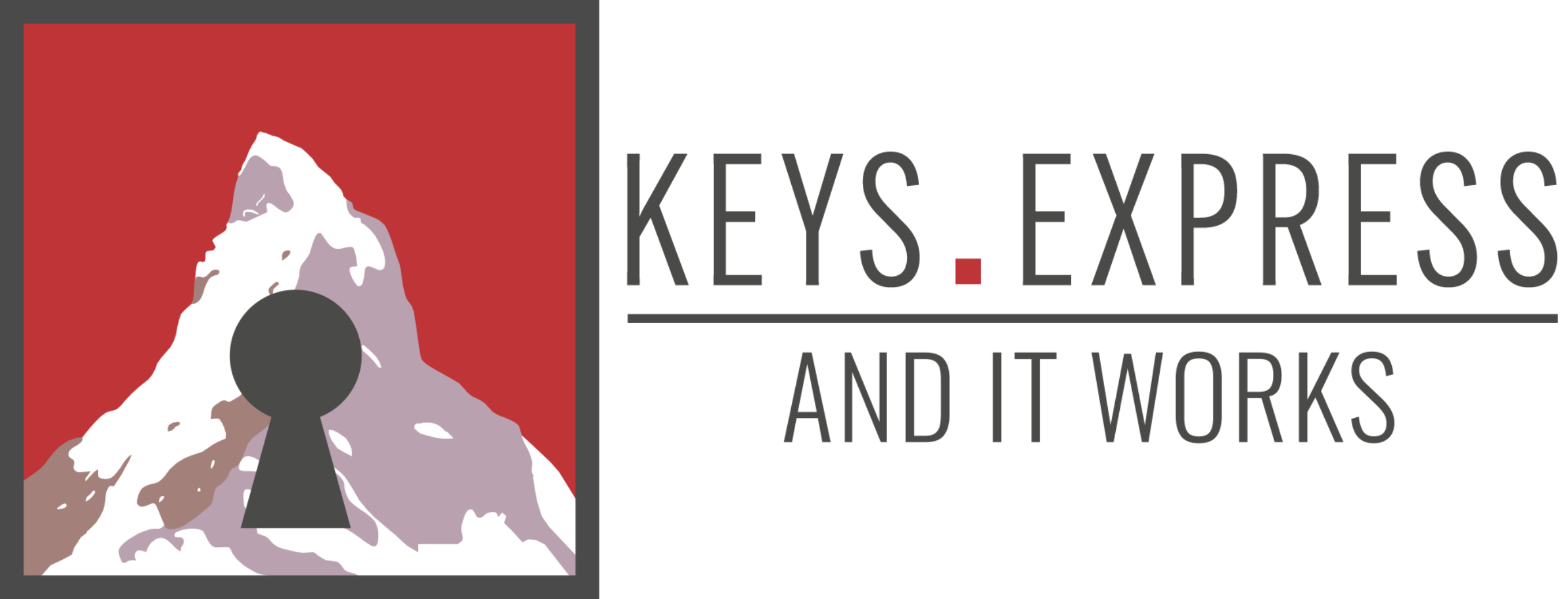Hello Guest! Welcome to Keys.Express
Windows 10 Network Setup

Windows 10 Network Setup - Quick & Easy to Workgroup!


Are there several different PCs in use at your home? Then you will definitely benefit from the network with Windows 10. You can easily perform the individual steps yourself. Follow the instructions below and after using the network sharing feature, you can share individual documents or even entire devices with other people. This way, you can prevent the installation problems of all modern printers, for example.
How to set up your home network with Windows 10:
Unfortunately, setting up a network under Windows 10 now requires some creativity. The popular home network group no longer exists since Windows 10 version 1803. Now you create a "workgroup", which is also specifically intended for private use.
There are a few changes to be made in the settings of your operating system.
By following these steps, you can set up the network, share it and connect the devices:
- Enable file and printer sharing for Microsoft networks.
- Change the network type and customize the workgroup name
- Log in to Windows 10 with the correct Microsoft account
- Turn on network discovery, set up and view network.
All changes must be made once on each PC that is to be added to the workgroup.
1. Enable file and printer sharing for Microsoft networks
You can access the network and Internet settings in Windows 10 in various ways.
If you connect to the Internet via WLAN, you can quickly find the corresponding icon by right-clicking on it. Otherwise, you can set up a network as follows:
- To enter the Windows settings, click on the gear icon of the Start menu or use the key combination Windows logo key + I.
- Click on Network and Internet.
- Go to the "Advanced network settings" and click on the button "Change adapter options". Open it with a mouse click.
- A new window with the current network connections of your device appears. Select the active connection by double-clicking on it (usually WLAN without the red cross).
- Click on "Properties" in the smaller window. The crest signals that you may need your admin password.
- You should already be in the network tab. Under the properties of this connection, you will see the item File and Printer Sharing for Microsoft Networks. There must be a check mark in front of it.
- Confirm all changes with OK and exit the settings.
2. Customize the name of the workgroup - change the network type.
This is the most important thing. To be able to set up the network, you need to make changes in Windows 10 Advanced System Settings. If you have difficulties with the first step, it is helpful to fix your taskbar first.
- Open the Windows Control Panel. Enter the search function with Windows logo key + S. Now click the Control Panel label.
- Then click on System and Security and there again on System.
- A little further down you will find the Advanced System Settings.
- Change to the tab Computer name and click on Change.
- Here you can edit the name of the network. By default the name is WORKGROUP. If you want to change the display name of your PC, you can do that here, too.
- Confirm this with OK and check in the future that all devices are running under the same network.
3. Log in to Windows 10 with the correct Microsoft account
You open the Windows 10 Start menu and then access the settings of the logged in user. Here you can see the name of your account and possibly a profile picture.
You change the account settings by clicking on the name. In order to use the network and the workgroup, each PC must be logged in with the same Microsoft account.
If it says "Manage my Microsoft account" in blue letters under your name, you have already created an account. If it says "Sign in with a Microsoft account", you are still connected via a local user. In this case, create a free account on Microsoft's site. To completely set up your network, there is still one step missing.
5. Switch on network detection, set up and display network
Before you can finish setting up your network, there is one last point to consider:
- You start the settings again via Windows logo key + I and click on Network and Internet.
- This time, however, open the Network and Sharing Center.
- On the left side you will find the option Change advanced sharing settings.
- Directly under the first item of Network Discovery of your current profile, Turn on Network Discovery must be selected.
- Be sure to SAVE your adjustments after making the changes. Done!
If you have activated the devices you use according to these instructions, you should now be able to exchange all files without any problems and take advantage of other benefits. Under the Network item, you can see all linked PCs in Windows Explorer. The overview is available for Windows 10 Pro and also for Windows 10 Home. You have now successfully set up your network.
You can find more Windows products that can support your current version in our shop.